The main payment portal resides in the Host Dashboard. As a Host, the payments menu you can do all of the following:
- Pay for subscriptions to apply toward a new or existing listing.
- View number of subscriptions already assigned to listings.
- View current number of available purchases.
- You will be able to increase (+) or decrease (-) the number of subscriptions.
- Remove a subscription and prevent future billing to inactivate your ad.
- Update card on file for monthly billing.
The location to pay for a listing can be found by the following steps.
- Dashboard, Menu on the left. Select PAYMENTS.
- Added the number of Subscription types you would like to purchase.

- Once the number of subscriptions have been added, click ‘UPDATE’ for your Billing section below to calculate your total monthly bill.
- Double check your Monthly Total reflects correctly.

- Insert payment method. Click ‘Update Payment’ to start your monthly payments.

Prior To Paying:
- Review your current subtotal is correct based on the products selected.
- A Host must then check the box to agree to Terms and Conditions then select ‘Update Payment’.
After Payment:
- The number under ‘Available’ will be updated to the number of subscriptions purchased.
- A host can now apply those subscriptions towards a new listing created to activate your listing or change the type of subscription to an existing listing.