The calendar is a vital component of your property listing. Having proper blocked dates can lead to as much as three times the number of bookings as guests tend to be wary of properties that have wide open calendars and are not actively being rented.
Syncing calendars from other sites and/or centralized property management software will minimize the work of manually updating the calendar. This will tie in any existing booking plus automatically add any new reservations that takes place through other channels.
To sync a calendar to your listing all you need is to copy the iCal Calendar Link and paste it onto Tripz.com. This link most commonly ends with a .ics and looks something like this ‘https://web.streamlinevrs.com/70501.ics’. We have helpful articles below that show you how to locate this Calendar Link from the channels.
Once you have found the iCal Calendar Link follow the steps in the example shown below:
- Go to your calendar on Tripz.com
- Enter a calendar Name
- Paste the Export iCal link
- Click Add Now
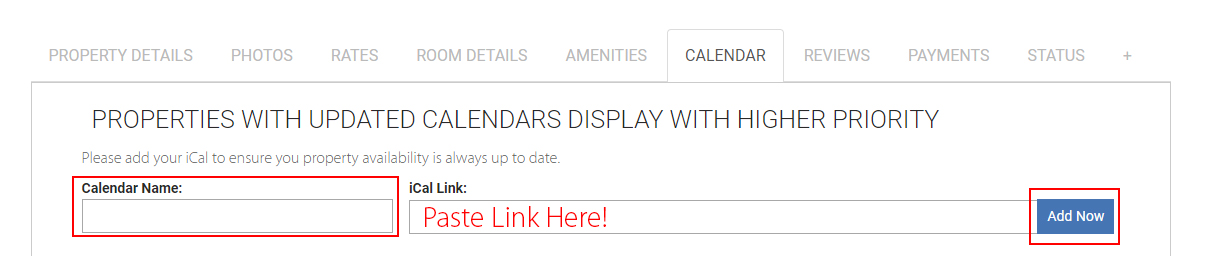
Your now synced calendar will be added and will allow you to select the color for blocked dates. This color is only for your viewing. You can edit or remove a calendar at any point by clicking the “Edit” or “Remove” buttons show below.

Note: You are able to sync up to 3 different calendars onto your Tripz.com.